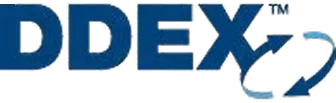Your techPartner in music > |
Your techPartner in music > |
Clients & Industry Leaders
Expertise On Demand






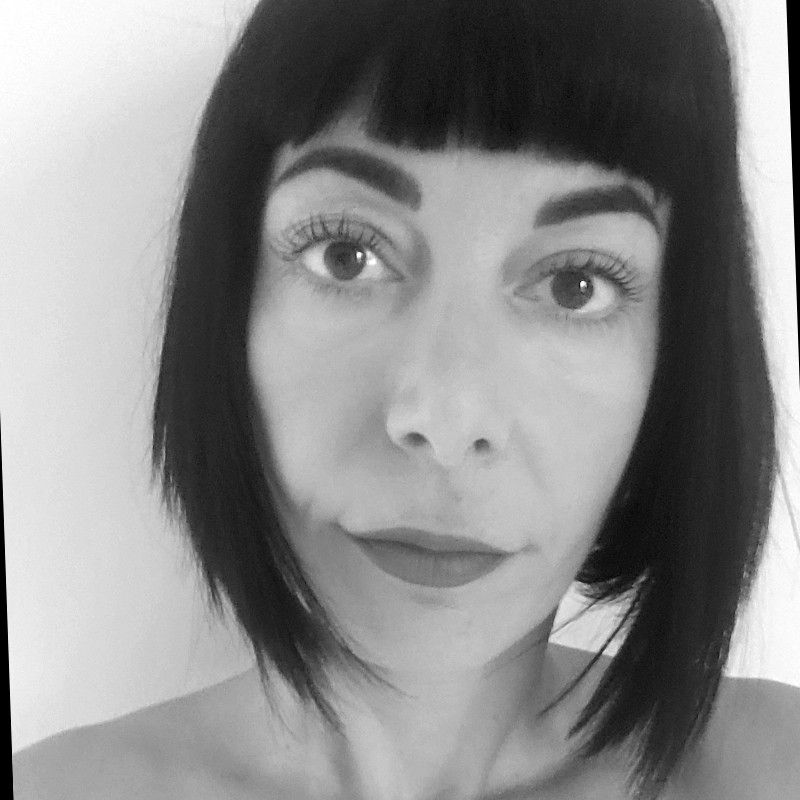









The Projects We Can’t Shut Up About


Taking a Direct Music Licensing Platform from Idea to Market
Tailored for Passion-Driven Businesses
Most dev shops don’t get music. We do.
- Custom-Built EverythingTailored solutions built from scratch to meet your unique business needs. We architect scalable systems that grow with your company.
- Idea → MVP → ScaleEnd-to-end product development from concept to launch. We turn your ideas into market-ready products with speed and precision.
- Bulletproof DDEX PipelinesIndustry-standard DDEX implementation for seamless metadata exchange. Ensure compliance and interoperability across the music ecosystem.
- Tech Due DiligenceComprehensive technical audits and assessments. We evaluate code quality, architecture, and scalability to prepare you for investment or acquisition.
- 2-Day Innovation SprintsInnovation workshops to explore cutting-edge technologies. Collaborate with our team to prototype and validate new ideas quickly.
.webp)


Expert Network
- MetadataDDEX pipelines that pass Spotify, Apple & Amazon validation first time. No angry emails ever again.
- LicensingWinning licensing flows and contract logic that make investors smile and due-diligence painless.
- Industry veteransDecades of label & distributor experience dropped straight into your sprint when it matters most.
- Audio AITomorrow’s audio AI features shipped today – built by the researchers who actually invented them.
- Academics & scientistsWorld-class PhDs and professors solving your toughest audio/ML problems in weeks, not years.
- Audio product designersInterfaces that musicians and producers instantly fall in love with. Designed by people who hear everything.
Ship with APIs. Win with custom.
Meet the Founders
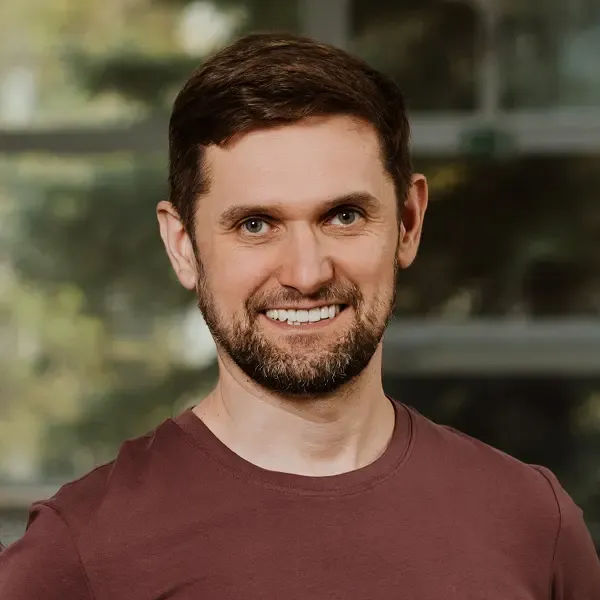
Mariusz Smenżyk
Technical Partner
With over 15 years of experience in software development, Mariusz loves building things and solving problems. Curiosity drives his approach to work. As an amateur guitarist, he loves playing blues. After work, you’ll find him in the water as a long-distance swimmer or on his road bike
What people say
After a technical partner on our end struggled with this, we handed over a messy DDEX file with just a description of what we wanted, and MusicTech Lab worked their magic to clear everything up. They delivered a fully validated package that solved our ingestion issues perfectly, and were incredibly patient with our delays throughout the process.
They built a mobile app for us on iOS and Android, based on our existing web app. Working with the team was smooth and easy, and they showed real technical skill and professionalism. The app meets all our requirements, and we’re really happy with how everything turned out.
After a technical partner on our end struggled with this, we handed over a messy DDEX file with just a description of what we wanted, and MusicTech Lab worked their magic to clear everything up. They delivered a fully validated package that solved our ingestion issues perfectly, and were incredibly patient with our delays throughout the process.